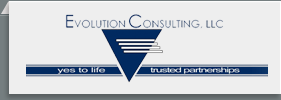Frequently Asked Questions

1. I received an email/letter requesting that I register with my Regional Center to completed my DS1891 form. How do I complete this process?
Option A: If you are a current vendor and do not have a password, or can't remember your password, click on the orange LOGIN button at the top right of the home page to access the login page. Please click on the RESET PASSWORD button. The system will ask you for your email address that you have previously given to the regional center. The system will email instructions to you on how to create a new password. Once you have reset your password, return to the LOGIN page and use your email as your username and the password you have just created.
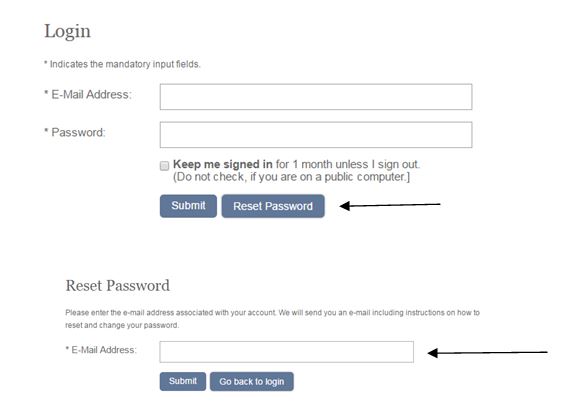
Option B: If you have received a Vendor Number and Password combination (e.g., H00000 and YH&4#LL9) from the Regional Center, please choose the orange button titled REGISTRATION from the home page. This will bring you to a new page with a drop down menu. Please choose the CA REGIONAL CENTER VENDOR option. This will ask you for your Vendor number and then your password, which you should have previously received from the Regional Center. It will then log you into your account after a successful registration. NOTE: If you do not have an 8-digit password, then you must follow Option A listed above to reset your password.
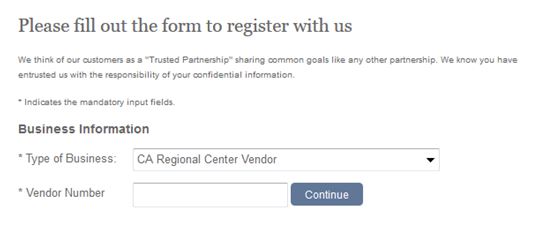
DO NOT select any other Type of Business for vendors, e.g. Vendor Business or Vendor Individual. If so, you will be asked to pay $200. There is NO FEE for your vendor registration. If you have accidentally done this, please send an email requesting a refund to info@oigcompliancenow.com.
2. I received a request to fill out a DS1891. How do I find this?
A: If you are already a registered vendor, please login to your account by selecting the LOGIN button on the Home page and using your supplied username and password.
B: Once you have logged in, you should be on your home page. On the left hand side of the screen, you should see several options, one of which is called DS1891. Please choose this option and it will take you to a new page.

C: If your facility has multiple vendor numbers, there will be a table on the home page listing all of them. For each vendor listed, click on the EDIT link in the column for DS1891. This will take you to the individual DS1891 form for that vendor number. Please complete all required fields. You must repeat this process for ALL vendor numbers in the table that are under your account. If you only have one vendor number, the DS1891 link in the tool bar will open your single DS1891 form. Please complete all required fields.
D: Near the top of the page, beneath the language option, is a section for Reason for Form completion; please choose the RC Review option.
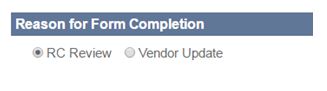
Next, please make sure all information is correct and up to date in Sections 1A through 1D. If you are an individual vendor/person (not a facility), please include your SSN and date of birth on the form as they are mandatory.
In Section 1E, please choose the most appropriate option for your facility or yourself.
Individual vendors:
If you are an individual vendor, also complete Section 3 (only if there are any exclusions) and then scroll down to the Acknowledgement section. Please input your name and title. The system will add the date automatically. Just below the date is a small check box that says you are electronically signing the document. Please check the box, and then scroll to the bottom of the page and hit the SAVE CHANGES button. This will submit the form for screening. . If desired, you may now download a copy of the updated DS1891 form for your own records. The Regional Center will have access to your completed form, so you DO NOT need to send a copy to them.
Facility vendors:
In Section 2A, if you are a facility (not an individual vendor), please input in the appropriate names for owners and managing employees of the facility. Please list their relationships in Section 2B. Complete Section 2C if it applies to your facility.
In Section 3, only list names of entities that are Excluded from Medicaid/Medicare. This section is typically blank.
In Section 4, list the name of any subcontractors you are using along with their information.
Scroll down to the Acknowledgement section. Please input your name and title. The system will add the date automatically. Just below the date is a small check box that says you are electronically signing the document. Please check the box, and then scroll to the bottom of the page and hit the SAVE CHANGES button. This will submit the form for screening. If desired, you may now download a copy of the updated DS1891 form for your own records. The Regional Center will have access to your completed form, so you DO NOT need to send a copy to them.
---------------------------------------------------------------------
If you have any problems/questions, please send an email to Info@oigcompliancenow.com. Include your Vendor Number, Name, contact information, and a description of your problem. One of our investigators will contact you.
Thank you!
OIGCN Screening Team
Join our mailing list to stay up-to-date on the changing landscape of healthcare compliance.

E-mail Address:
Contact Us

OIG Compliance NOW, LLC
49 Court Street
Binghamton, NY 13901
Phone: (607) 240-2400
Fax: (607) 722-1877
E-mail: info@oigcompliancenow.com

Why OIG Compliance Now?

I'd like to know more about...

OIG COMPLIANCE NOW, LLC is a Limited Liability Corporation and is not affiliated with the United States Federal Government in any way. OIG COMPLIANCE NOW, LLC is not a government agency, nor is it approved, endorsed or authorized by the Department of Health and Human Services, the Office of Inspector General or with any agency of the federal or any state government to conduct its business.